Chatbot Query Logs
Denser bot owner can track customer questions and Denser bot's answers. First, make sure you enter the chatbot management page for a specific chatbot, and then select Query Logs section on the side panel. As shown in the following screenshot, queries and answers are listed with the most recent record first. A date range selector is above the table to filter query logs within a particular date range.
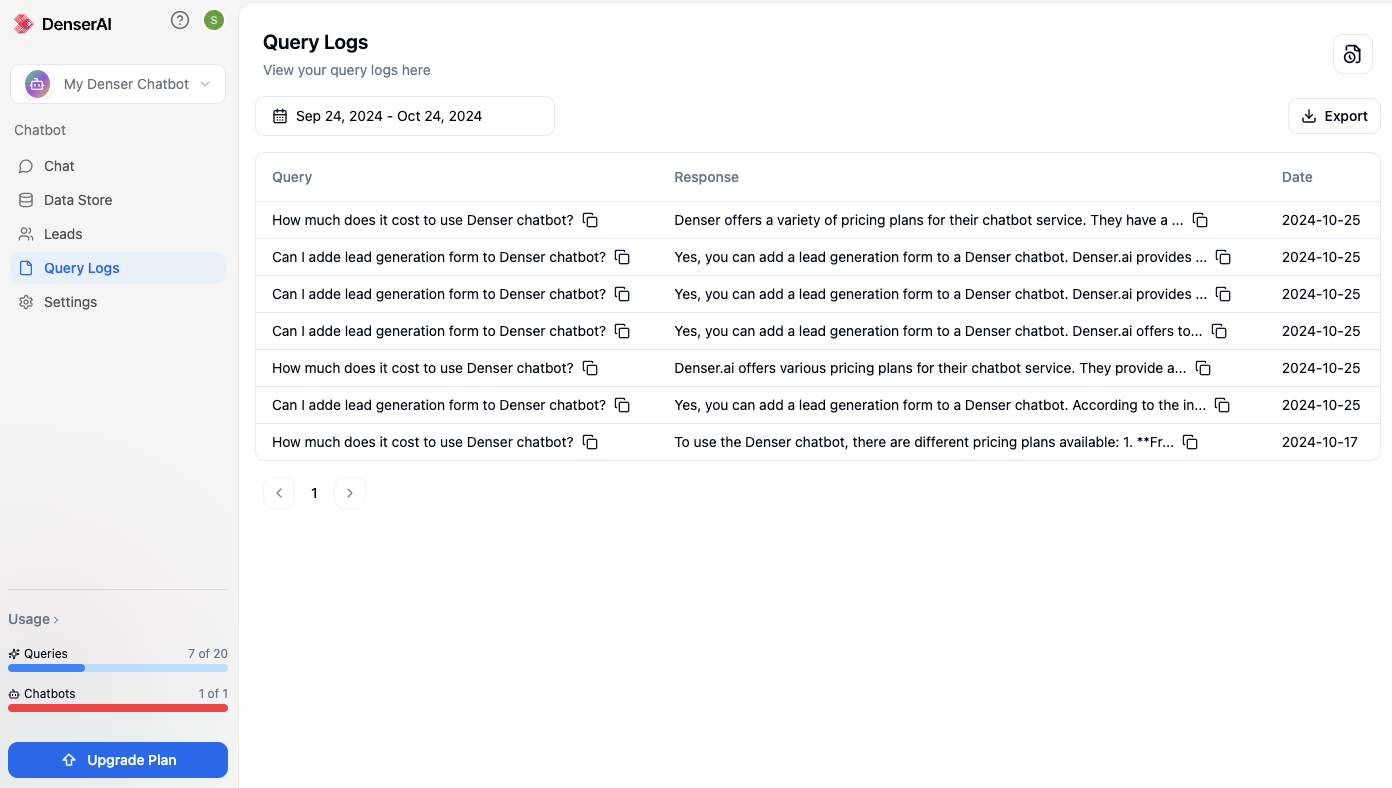
Query Log Retention
As the number of queries grows, query logs can occupy large storage space. Denser does not keep query logs forever. The data retention period is setup based on user subscription tier.
| User Tier | Retention Period |
|---|---|
| Free Trial | Limited to only 20 queries, thus will be not deleted |
| Starter | 30 Days |
| Standard | 90 Days |
| Business | 360 Days |
Export Query Logs as CSV
Denser owners can keep a copy of query logs if they wanted to keep the query logs longer than the data retention period. Denser supports exporting query logs as CSV files.
- Make sure you select the date range for the query logs to be exported.
- Click Export button to open export dialog.
- Click Confirm button to start export.
- Please find View Exports icon button above Export button. Click this button opens a dialog window. This dialog window lists all the export requests. For completed export jobs, CSV file is ready for download by clicking the Icon button. If your export request is still being processed, the corresponding row displays In Progress status and the icon button is disabled. In this case, you will need to revisit later to check if download is completed.
Note: CSV files will be deleted after 10 days. Make sure you download the CSV files before it expires.
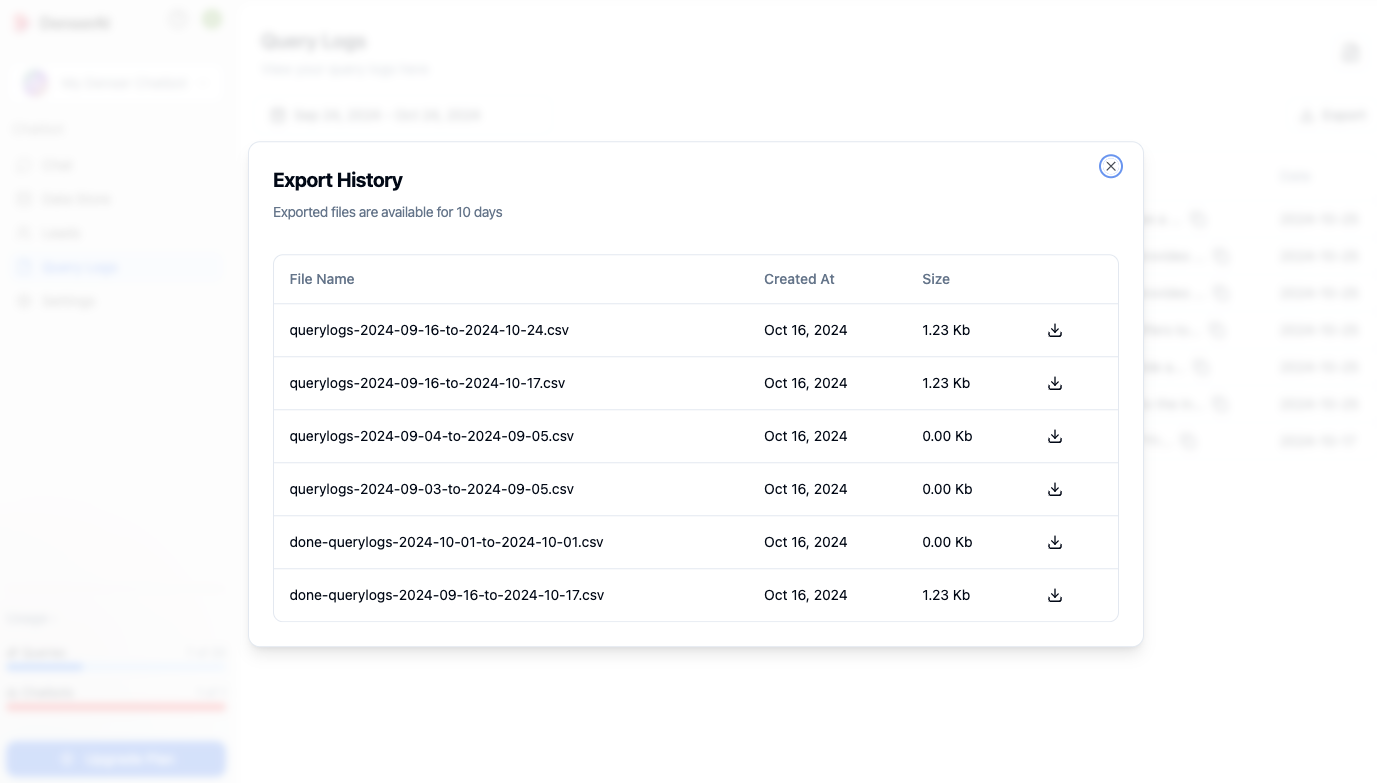
See also
Zapier Integration: Streaming query logs to your desired storage by using Zapier workflow.